Zotero's Groups is a collaborative tool that enables Zotero users to share their references and join other group libraries on various topics.
Personal and group libraries are entirely separate, and changes made to items in one library do not affect the other. However, you can move and copy items between your libraries.
Zotero group libraries can be found underneath your 'My Library' in the left hand pane.
Top Tip
You must log in to the zotero.org website to create or join a group.
Groups can be public (anyone can join) or private (invite only).
To join a public group, search the Zotero's group library search.
To join a private group you need to be invited by the group owner.
From the Group library page on the Zotero.org website you can:
© Cambridge University Libraries | Accessibility | Privacy and cookies policy | Log into LibApps