
 Learning from Recordings
Learning from RecordingsLecture capture has been expanded so you may find that you have access to recorded lectures. Recorded lectures are more flexible and can be watched at a time to suit you.
Initially, some of you may revel in being able to watch lectures in bed, late at night, rather than sitting in a lecture theatre at 9am on a Thursday morning. However, for most people it will be best to watch your lectures during allocated 'work time' in a distraction-free 'work space' in order to bring some structure to your day.
Generally, your brain is most receptive 2 hours after you wake up (whenever that might be). So, if you can manage it, that is the best time to watch anything relating to your academic work.
There may be fewer opportunities to ask immediate questions, so give yourself a head-start and do a bit of preparation beforehand. The best way is to read something related to the lecture topic before you watch the recording. Check your booklist to see if there are any readings relevant to the lecture. Even skimming through, reading just the headings can give you an overall feel for the topic and will help your understanding as you watch. Look back at your notes from the previous lecture too - this lecture may build on that one.
The fact that you can pause the recording means that you are more likely to respond to a phone call or a notification than you would be at a live lecture. However, you need to keep your concentration and focus on the content and it is therefore important to make your workspace as distraction free as possible. So, leave your phone in another room and ask the family to try to avoid interrupting you during the time you need.
Don't watch back-to-back lectures. Take breaks after each one to stretch your legs and grab a drink or a snack. Staring at a computer for a long period of time can also strain your eyes so make sure your look out of your window to change your focal length and flex your eye muscles as well as your aching back.
Make notes just like you would at a live lecture. The Cornell Method is a good option as it gives you a space for noting any queries you have and encourages you to summarise – which engages the brain more than just passively recording information.
Use this new way of learning as an opportunity to try a method of notemaking you don’t usually use, perhaps because it normally takes too long – perhaps something more visual like a mind map. Being able to pause recordings means you can have more time to keep up as you create these.
As you may be working online more now that any lectures or supervisions will be taking place this way, you may wish to switch to making notes digitally. There are several ways that digital notes can enhance your learning compared to those on paper:
Incorporate time-stamps into your notes (this just means noting how far the video is through when a particular topic is discussed), in the same way that you make the note of which page you are on when reading a book or article. This will make it easier to go back and re-watch specific parts of it if you need to later.
Although there isn't the option to ask questions directly of the lecturer or your peers when using recordings, it does not mean you have no opportunities to do so.
First, consider if you need to question anyone else at all. When watching a lecture recording you are usually sat at a computer or using a smart device and you have a world of information at your fingertips. If there are things you don't understand, write the question in your notes (perhaps with a big question mark before it so you can locate it easily afterwards). Immediately you have finished watching, you can Google anything you still don't understand. Whilst we would never recommend using it at an academic source, Wikipedia is great for quickly looking up what certain terms mean for example. You could pause the recording and immediately look it up, but this is not really recommended as it can interrupt your concentration and the lecturer may explain it later anyway. Only do this if you think your lack of understanding is interfering with your ability to understand other parts of the lecture.
Some of your modules may have discussion forums set up within their Moodle site. You may be able to use this to ask questions of both your lecturer and other people on the module. If it is permitted by the lecturer, this may be a great way of keeping in touch with your peers. Consider visiting such forums regularly even if you are not looking for answers - you may be able to give them. This will also help counteract the isolation of working from home.
If you still do not understand something or have follow up questions about the topic of the lecture, contact your lecturer. They are working differently too now. Some may have designated online 'office hours' where they guarantee to be online and monitoring their emails or any forums they have set up. For others, it may take longer to get back to you thank normal but if you need to ask a question, do contact them, your Director of Studies or your Tutor.
Like any lecture, if you don't revisit your notes within a day or two you will forget much of the content. This is why the Cornell Method is so good for notetaking as each page has a summary section at the bottom - if you leave filling this in until the following day you will improve your chance of recalling it later. If you are not using this method of notetaking, just remember to do something with your notes the following day - look over them and highlight key phrases, illustrate them with pictures, fill in any gaps, convert linear notes into a mindmap: anything that gets you thinking actively about them rather than just reading them.
Whilst it is still fairly fresh in your mind, why not do some reading around the topic? Your reading list may have links to eBooks, digitised chapters of books, or related journal articles. The benefit of using eresources is that you can keyword search them for specific phrases or concepts. All of your departmental booklists are available on Moodle.
Some lectures in 2021-22 are being delivered online, with recordings made available via Panopto. For students, online lectures provide both new challenges and new opportunities. The usual advice of attending lectures, taking notes, reviewing course material and asking your supervisors for help still applies, but there can be additional points to consider when your lectures are recorded. The Cambridge Centre for Teaching and Learning has developed useful guidance for students, which can be accessed on the CCTL website.
 Learning in Webinars
Learning in WebinarsA number of courses will be using webinars for at least some of their teaching and meeting with research supervisors. This might be on Zoom, Skype, Teams or other software. This section hopes to help you make the most of this form of instruction and collaboration.
Whenever you are taking part in an online lecture or supervision, it is important you get your device ready beforehand.
Webinars can be divided up into two types: those where you can talk (and perhaps share video via your webcam) and those where you can't.
In smaller group webinars, you may be given the option to enable your microphone and webcam and therefore be able to participate verbally. Some platforms have a hands up button that you can click on to show that you would like to contribute and whoever is hosting the session can give you the 'floor'. This is often needed in medium-sized groups to prevent people talking over each other.
Alternatively, you may be asked to participate by typing into chat windows. These are the place to ask questions, share short thoughts and often links to web pages and documents. They are not automatically opened by some platforms - so look for the word 'chat' or an icon of a speech bubble or something similar.
For larger webinars, it becomes unwieldy if everyone has the ability to participate verbally and therefore this option may not be available. If this is the case, then your main way of contributing is via a chat window. As mentioned above, some platforms do not automatically display their chat windows so look out for the word 'chat' or an icon of a speech bubble or something similar.
The presenter may ask you for answers to particular questions which you need to type into the chat window, or you may want to use it to ask questions of the presenter.
Another feature of larger webinars where you cannot talk may be polls. If the presenter wants to gauge opinion on something they could ask you to vote in a poll. These are usually anonymous.
You can make some popular video conferencing tools more accessible. On Microsoft Teams you can select the Immersive Reader tool, which will read the text out loud; when you meet on Zoom, Otter.ai will transcript the speech so you will not lose a single line. Teams is supported by the University and so you can get guidance from UIS about the product or there is advice about using the immersive reader directly from Microsoft.

If you would like more in-depth personal support, advice or help, you can book a 1:1 supervision or meeting with a member of the library team, using our Booking Form.
These videos, from the Cambridge University Technology-Enabled Learning (TEL) Service, have been designed for the purpose of sharing with as many students across the University as possible. They are aimed at explaining the student learning experience in these challenging times, to provide access to support networks, help with structure and routine whilst studying and to improve student wellbeing.
These can also be found on the Blended Learning Guidance overview page. All videos are fully captioned and contain additional links and resources on their respective pages to further support students.

Cambridge University Information Services provide access to a range of resources for working remotely including:
 Using the Online Library
Using the Online LibraryThe Library Team provide support for staff and students through online access to research materials, assistance with research, and delivering our teaching in an online environment.
You can find contact details of all the Cambridge Libraries on the Libraries Directory. Follow us on Twitter (@CamTechLibs) for regular updates.
To begin your online library search, visit our Finding Resources page.