Below you will find plenty of advice concerning studying at home; coping with new technologies, finding solitary study coping mechanisms, and much more. The below guide originates from the University of Hull Library's LibGuide on Remote Learning and has been kindly condensed and shared by Wolfson College Library.
Remote learning brings new challenges, from coping with unstructured time to understanding new technologies and ways of working. This guide is designed to get you thinking about these and point you in the direction of our more specific help should you need it.
The University has a set of pages for all students about exams and assessment, teaching and learning, admissions and finance during the COVID-19 outbreak.
The majority of this guide is taken from the University of Hull's Brynmor Jones Library's Remote Learning Guide, who have generously and openly shared the contents with the wider library community.
The content has been adapted and tailored to the Faculty of Architecture and History of Art, and the University of Cambridge.
 Time Management
Time ManagementRemote learning or learning online requires good time management skills. Your time will be largely self-directed, especially when compared to studying in Cambridge where lectures, supervisions and lab work provide more structure. Here are some tips; more information and planning templates are available on our LibGuide tab on Time Management.
Whilst time management is very personal, with different approaches working for different people, there are some basic principles that are common to all: organisation, prioritisation, focus and self-discipline.
Immense amounts of time are wasted and deadlines missed if you are not at least reasonably well organised. There are two main ways to improve your organisation:
You cannot organise your time effectively without using a diary or a calendar. This can be paper or online but you must use it constantly and consistently.
The first step to organisation is entering all your fixed tasks and commitments:
These are the framework events that everything else needs to fit around. Once these are in you can be more realistic about the time that you have to complete all the other tasks.
Don't waste time searching for lecture notes, journal print-outs, lost referencing information and so on. If you can, set up a desk or area in your home dedicated to study.
Some things are more important than others. They don't necessarily need doing first - but they need time allocating to them first. Assessed work is the obvious example but it obviously depends on your circumstances. You may have caring responsibilities and need to juggle looking after family members alongside study. Or perhaps you have the opposite problem, you have very little to occupy yourself with other than your studies and are finding it difficult to focus. Whatever your goals, at any given moment you will have to give priority to one task or another.
If we just look at university work, your priorities will depend on: list of tasks with arrows moving them up and down in order
Sometimes just answering these questions can be enough to help decide what to put where in the free spaces in your calendar/diary - if you are still struggling, think of using a to-do list or a matrix.
Focus is something that many people struggle with when working at home. There can be a number of distractions that you are not used to contending with when you are trying to focus on study. Once you have decided what you are working on and for how long, you need to ensure you can focus on the task at hand:
For most students, focusing means removing distractions such as social media and text notifications. There are lots of apps that block social media sites on laptops or phones for specified periods of time. Look at Wolfson College's LibGuide section on Beating Digital Distractions, Digital Wellbeing.
If you don't want to use a specific blocker, then at least turn off notifications (or even your whole phone!) whilst you are working on task - it will make the work quicker and allow you to enjoy social media guilt-free later on.
The other way to help you focus is to choose or create an environment that is free of distractions. You may be lucky enough to have a study, or you may be able to set up a space at your dining table.
Alternatively, if your room is the only option, then think about how you can organise your space into a work zone and a relaxation zone. If you have to use the same computer or monitor, is there something you can do to signify work time and relaxation time. Clearing the desk, putting something different on the desk, changing the lighting or music - anything that is different can trick your mind into focusing.
Different people focus better at different times of the day. Some like to get up early and get straight on before other people are about to distract them; others like late-night working, with the room dark and a desk light illuminating their work and blocking out everything else.
In reality, most people actually ARE morning people! Unless you wake up regularly (and naturally) at lunchtime, the likelihood is that you are not using your most productive time of the day effectively. For most of you, the most productive time is the first two hours after you are fully awake (we appreciate the waking up process takes longer for different people). So if you can, use those two hours for getting the most important thing for the day done - reading a difficult paper, writing an essay, revising an important topic etc. Use hours later on in the day for catching up on social media, sorting your notes, housework, laundry etc. Don't waste the time when your brain is at its most receptive on tasks that don't require concentration.
In the end, good time management comes down to self-discipline. Without this you can become prone to procrastination. There is nearly always something you want to do more than your studies or research. If you are working on a particularly difficult or uninspiring piece of work then even jobs you hate suddenly look appealing.
Be wary of righteous procrastination - busying yourself with jobs that need doing (like organising your files; tidying up; or even working on other more appealing or easier work-based tasks) rather than getting on with the task you know you should be working on. This is when having a well organised diary can help - if you have already assigned later times for the other jobs then you have no excuse for doing them now!
Self-discipline is all about balance. You need to build some me-time into your routine so that you do not feel like your life is all work and no play. This can be checking your social media at specific times a day; a daily work-out routine; spending time with family; or a couple of hours online contacting friends or watching a film. When this is planned, it is easier to convince yourself to spend other times on your university work.

The first thing to point out is that working from recordings means you actually have a lot more choice about when and where to watch your lectures. Embrace the difference! It is not better or worse, it is different.
Initially, some of you may revel in being able to watch lectures in bed, late at night, rather than sitting in a lecture theatre at 9am on a Thursday morning. However, for most people it will be best to watch your lectures during allocated 'work time' in a distraction-free 'work space' in order to bring some structure to your day.
Generally, your brain is most receptive 2 hours after you wake up (whenever that might be). So, if you can manage it, that is the best time to watch anything relating to your academic work.
There may be fewer opportunities to ask immediate questions, so give yourself a head-start and do a bit of preparation beforehand. The best way is to read something related to the lecture topic before you watch the recording. Check your reading list to see if there are book chapters or articles that are relevant. Even skimming through, reading just the headings can give you an overall feel for the topic and will help your understanding as you watch.
Look back at your notes from the previous lecture too - this lecture may build on that one.
The fact that you can pause the recording means that you are more likely to respond to a phone call or a notification than you would be at a live lecture. However, you need to keep your concentration and focus on the content and it is therefore important to make your workspace as distraction free as possible. So, leave your phone in another room and ask the family to try to avoid interrupting you during the time you need.
Don't watch back-to-back lectures. Take breaks after each one to stretch your legs and grab a drink or a snack. Staring at a computer for a long period of time can also strain your eyes so make sure your look out of your window to change your focal length and flex your eye muscles as well as your aching back.
Make notes just like you would at a live lecture. The Cornell Method is a good option as it gives you a space for noting any queries you have and encourages you to summarise – which engages the brain more than just passively recording information. There are more details about this and other methods and apps on Wolfson College's Note making tab.
Use this new way of learning as an opportunity to try a method of notemaking you don’t usually use, perhaps because it normally takes too long – perhaps something more visual like a mind map. Being able to pause recordings means you can have more time to keep up as you create these.
As you may be working online more now that any lectures or supervisions will be taking place this way, you may wish to switch to making notes digitally. There are several ways that digital notes can enhance your learning compared to those on paper:
Incorporate time-stamps into your notes (this just means noting how far the video is through when a particular topic is discussed), in the same way that you make the note of which page you are on when reading a book or article. This will make it easier to go back and re-watch specific parts of it if you need to later.
Although there isn't the option to ask questions directly of the lecturer or your peers when using recordings, it does not mean you have no opportunities to do so.
First, consider if you need to question anyone else at all. When watching a lecture recording you are usually sat at a computer or using a smart device and you have a world of information at your fingertips. If there are things you don't understand, write the question in your notes (perhaps with a big question mark before it so you can locate it easily afterwards). Immediately you have finished watching, you can Google anything you still don't understand. Whilst we would never recommend using it at an academic source, Wikipedia is great for quickly looking up what certain terms mean for example.
You could pause the recording and immediately look it up, but this is not really recommended as it can interrupt your concentration and the lecturer may explain it later anyway. Only do this if you think your lack of understanding is interfering with your ability to understand other parts of the lecture.
Some of your papers may have chat forums set up within their Moodle site. You may be able to use this to ask questions of both your lecturer and other people on the module. If it is permitted by the lecturer, this may be a great way of keeping in touch with your peers. Consider visiting such forums regularly even if you are not looking for answers - you may be able to give them. This will also help counteract the isolation of working from home.
If you still do not understand something or have follow up questions about the topic of the lecture, contact your lecturer. They are working differently too now. Some may have designated online 'office hours' where they guarantee to be online and monitoring their emails or any forums they have set up. For others, it may take longer to get back to you thank normal but if you need to ask a question, do contact them, your Director of Studies or your Tutor.
Like any lecture, if you don't revisit your notes within a day or two you will forget much of the content. This is why the Cornell Method is so good for notetaking as each page has a summary section at the bottom - if you leave filling this in until the following day you will improve your chance of recalling it later.
If you are not using this method of notetaking, just remember to do something with your notes the following day - look over them and highlight key phrases, illustrate them with pictures, fill in any gaps, convert linear notes into a mindmap: anything that gets you thinking actively about them rather than just reading them.
Whilst it is still fairly fresh in your mind, why not do some reading around the topic? Your reading list may have links to eBooks, digitised chapters of books, or related journal articles. The benefit of using eresources is that you can keyword search them for specific phrases or concepts.
 Learning in Webinars
Learning in WebinarsIt seems that a number of departments will be using webinars for at least some of their teaching and meeting with research supervisors. This might be on Zoom, Skype, Teams or other software. This section hopes to help you make the most of this form of instruction and collaboration.
Whenever you are taking part in an online lecture or supervision, it is important you get your device ready beforehand.
Webinars can be divided up into two types: those where you can talk (and perhaps share video via your webcam) and those where you can't.
In smaller group webinars, you may be given the option to enable your microphone and webcam and therefore be able to participate verbally. Some platforms have a hands up button that you can click on to show that you would like to contribute and whoever is hosting the session can give you the 'floor'. This is often needed in medium-sized groups to prevent people talking over each other.
Alternatively, you may be asked to participate by typing into chat windows. These are the place to ask questions, share short thoughts and often links to web pages and documents. They are not automatically opened by some platforms - so look for the word 'chat' or an icon of a speech bubble or something similar.
For larger webinars, it becomes unwieldy if everyone has the ability to participate verbally and therefore this option may not be available. If this is the case, then your main way of contributing is via a chat window. As mentioned above, some platforms do not automatically display their chat windows so look out for the word 'chat' or an icon of a speech bubble or something similar.
The presenter may ask you for answers to particular questions which you need to type into the chat window, or you may want to use it to ask questions of the presenter.
Another feature of larger webinars where you cannot talk may be polls. If the presenter wants to guage opinion on something they could ask you to vote in a poll. These are usually anonymous.
 Staying Social
Staying SocialWorking remotely can be isolating or lonely. Make sure you keep in touch with your peers and friends. This is especially the case in the current COVID-19 pandemic which will, at times, see many students isolated in their homes.
This situation is unprecedented. Now, more than ever, it is important for us to stay connected and stay kind.
The University has provided a list of support services on its Wellbeing pages at what is a very difficult time for many. The Counselling Service also lists resources that may be of help.
Make use of these chat tools and applications to connect with your friends and peers. They are a great way to check-in with each other and keep in touch. The conversation doesn't just have to be study-related. When studying remotely, it is important to keep socially connected with others.
However, you don't need to use social media to stay in touch. These apps can be overwhelming and keeping up with everything that is going on can cause anxiety. So find something that works for you, call friends or family on the phone or even write them a letter.
If you used to meet up at the library or local coffee shop with friends to discuss work, then why not partner up with someone as a digital study buddy? You can start your day by setting goals, and check-in with each other regularly to monitor progress. Having someone else knowing what you are up to can really help you stay motivated and is a first port of call if you are finding anything difficult or want to share any questions.
If you are used to working in a library or coffee shop and find it difficult to study on your own and you need some motivation to keep on going, you could study alongside Thomas Frank. He filmed himself work for an hour. That's it, just reading and typing and no chat:
or just set yourself a timer (also known as the Pomodoro Technique - lots of apps online help you track your time too) to help you stay focused. Look at Wolfson College's tabs on time management and avoiding digital distractions to help you stay on track.
Blogging provides a fantastic way for you to share your experiences of home working. You can share it with peers and family who can write responses to your posts and receive an alert whenever you publish. If you share your blog on social media, you may find that you make new connections too. Alternatively, it could be private journal that helps remind you what you have read and thought about when it comes to writing up.There are lots of different platforms, but more than quarter of all blogs use Wordpress.
Read Wolfson College's Guide on Blogging for more information about why you might to engage with the medium.
 Using the Online Library
Using the Online LibraryThe physical libraries of Cambridge are currently closed until further notice but they remain very much open online. See below for information about resources or see the Cambridge Libraries FAQ page. Contact your libraries by email if you have any questions about print resources that you have borrowed or for academic skills support. You can find contact details all the Cambridge Libraries on the Libraries Directory. Also follow them on Twitter (@AHALibCam) for updates. Wolfson College Library is updating a page specifically for Using the library at a distance. Though some of the information is specific to their college you may find a lot of the more general information useful.
While we can't provide print resources at the moment, Cambridge University Libraries are trying to acquire books as e-books, where they exist. If you would like to suggest an ebook purchase, please email us at library@aha.cam.ac.uk with your requests.
Recalls are suspended for this period, so you won't be expected to post books back to the library. Books will be automatically renewed and so you will not be fined by AHA Library not matter how long you keep books that you have borrowed.
While you do not have access to print resources when working at a distance from Cambridge, there are a host of e-resources you can read anywhere in the world.
Always search for e-resources from iDiscover or the A-Z Database listing page to see what we have access to. Click on the link from here and you will be prompted for your Raven username and password. This should give you access to the resource. Alternatively, install Lean Library. This browser extension will automatically detect when you are on a website and you have access thanks to the subscriptions of Cambridge University Libraries. This is particularly useful if you are searching a non-university database such as Google Scholar. Lean Library will automatically deliver you an Open Access version of an article - if one is available - whenever Cambridge University Libraries do not provide subscription access. While we recommend Lean Library, other Open Access pluginsare available.
The University of Cambridge has access to over 1.5 million ebooks from a wide variety of publishers and platforms. To make use of our extensive ebook collections, search for them on iDiscover using the 'Cambridge Libraries Collections' search and limit to 'ebooks' by clicking on the filter in the search box (or under it when on mobile) that says 'All libraries'. More information is available on the ebooks LibGuide.
There is a dedicated search box for journals and articles or you can search iDiscover directly. Select the middle radio button: 'Articles and online resources'. From the results screen, use the limiting options to select 'Full-text Online' under the 'Availability' filter or to limit by 'article' or 'journal' under the 'Resource Type' filter.
Publishers are providing access to certain e-resources, including e-books, during the period of the COVID-19 outbreak. A separate A-Z database listing has been compiled for these resources and it is possible to limit them by subject area.
Inter-library print loans cannot be supplied as this material has to be read on Library premises and many other libraries in the UK are now closed and unable to circulate new loan requests. Where possible, the University Libraries will try to match your request to an ebook purchase. To recommend an ebook for acquisition please use this form.
Electronic inter-library delivery is possible for journal articles or dissertations, and this will be a free service during the Coronavirus closure period. IMPORTANT: this could be withdrawn at short notice as we are dependent on services of other institutions, particularly the British Library, being maintained.
Please check available resources carefully before sending your request.
 Technology
TechnologyUniversity Information Services provide access to a range of resources for working remotely including:
Whenever you are taking part in an online lecture/seminar or webinar, it is important you get your device ready beforehand.
 Working collaboratively
Working collaborativelyWhile there are restrictions on in-person contact, you will need to undertake any collaborative work online where possible. This may be to keep clubs and societies going, to work on a project with peers, or to supervise students. This page covers a few points to get started with online collaboration and the software to support it.
When working with other students, it is important to understand that everyone will have different responsibilities and needs. Some people may have family responsibilities to balance alongside their studies. You will need to consider these when you arrange your meetings to ensure you are inclusive to everyone in your group.
When working collaboratively it is useful to have online meetings where you can make decisions, divide tasks and share progress. Get in contact with each other via email to decide on how to keep in touch. When choosing the style of meetings you want to use, you will need to decide between synchronous meetings and or asynchronous meetings.
These mean everyone will contribute at different times. WhatsApp, Facebook Messenger and iMessage support this. Other students in your group may have a preference for these kinds of meetings, especially if they have work or caring commitments. When deciding which to choose, you will need to consider everyone's availability. If you cannot find a time everyone is available, you may need to have your meeting asynchronously. The technology you choose will also depend on the equipment everyone has available. For example, you cannot use FaceTime unless everyone has an Apple product.
Scheduling meetings To help you find a time that everyone is free, there are some helpful tools that can help you compare schedules such as Doodle. They are designed to help everyone choose a convenient time, without the need for multiple messages or emails.
If you are working on a project together, it can help to have a common space where you can all share files or work at the same time. The University provides access to a number of online tools to assist in storing and sharing files , such as Google's G Suite, Microsoft Teams and Office 365 which are safe and secure.