The guidance below can be applied to all information retrieval routes of your research journey, including the iDiscover catalogue, archive catalogues, Google Scholar, online bibliographies, citation indexes etc.
I'm paying particular attention further down this page to databases curated by the Electronic Collection Management team via:
and other resources curated by librarians across Cambridge via:
How do you identify which topics, and therefore which keywords to use to answer your research question?
Which types of print or electronic resources are you most likely to achieve results from when you search?
Activity:
Please look at your individual research questions and take 15 mins to identify what the main concepts and topics are.
Once you’ve broken your research question down into the key concepts and topics, think about breaking those down further in to sub-topics to give you an idea of your initial search strategy. By doing this you will have now created a list of:
TIPS:

15 Creative Mind Maps for Students - Blogpost by Raphaela Brandner from the MindMeister (software) blog.
You can create a free account with MindMeister for up to 3 free Mind Maps.

Buzan's study skills : mind maps, memory techniques, speed reading / Tony Buzan ; consultant editor, James Harrison.
Available at African Studies Library for Click & Collect
AND : Used to narrow a search and retrieve records containing all of the words it separates. e.g. adolescents AND children will only find records containing both these words.
OR: Used to broaden a search and retrieve records containing any of the words it separates, e.g. adolescents OR children will find records containing adolescents only, children only, or both words.
NOT: Used to narrow a search and retrieve records that do not contain the term following it, e.g. adolescents NOT children will find records that contain adolescents, but will not contain the word children.
(): Use brackets to 'nest' your Boolean search parameters, you can use multiple groupings for one search. Nesting lets you group your search terms and dictates the order in which they are searched, everything within brackets is searched first. e.g. ((color OR colour) AND (decorate OR decoration)) NOT (art OR architecture)
Confused?
Watch the quick video below to understand the concepts.
Shared from the University of Technology Sydney (UTS) Library YouTube channel
WILDCARD FUNCTION
When there is a possibility of a variety of spellings use the wildcard function (in most cases a question mark to replace the letter that could be variable) when you search e.g.:
TRUNCATION
Use of truncation is useful when trying to find the most relevant information (especially when doing your broadest search at the beginning) e.g. to capture a word that could have multiple endings.
PHRASE SEARCHING
Use Quotation marks to perform phrase searching for known/established phrases
Watch the quick video below to understand the concepts.
Shared from the John M. Pfau Library YouTube channel
Proximity searching is another valuable tool to refine your search and retrieve the most relevant resources.
Adj: Using the word 'adj' is a very effective way of searching which allows you to pick up items where two words are near to each other in that particular order. You can specify how near or far from each other you want the words to be. i.e. adj3 means the two words that you are searching for are within 3 words of each other.
Near or N: Using the word 'Near' is similar to the 'adj' proximity search, however the words will not appear in a particular order, they just have to be 'near' each other within the article. Similarly use a number after near, e.g. NEAR4 to indicate how near you want the words to appear.
ATLEAST: Used to retrieve keywords appearing at least an indicated number of times e.g. ATLEAST5. This is particularly useful in determining the focus of an article. The higher the number you use, the more mentions in the article of your topic or keywords.
Confused?
Which this short video which explains the concepts using a database search
The following link leads you to a table explaining all Boolean and Proximity Operators in forensic detail.
Disclaimer! This resource is aimed at researchers at an advanced level!
Now you have identified your key concepts and topics (hopefully by using the Mind Map method), these form the basis of your advanced keyword and subject heading searches.
TIPS:
LEVEL-UP YOUR SEARCH STRATEGY!
Take your searching skills to the next level by using:
See the boxes on the rest of this LibGuide to guide you.
USE THE A-Z DATABASES AND OTHER LIBGUIDES TO PRACTICE AND EVALUATE YOUR SEARCH STRATEGY
See the boxes at the end of the page to further your knowledge, develop your search strategy and use your new skills!
Where to find?
What does it cover?
Free trials and new resources.
How to search?

Use the icons.
Look out for limits and filters when you use online catalogues and databases for searching to ensure your results are more concise, for example:
Type of document (article - abstract/full text; conference paper; dissertation, newspaper, manuscript etc.)
Date
Language
Company
Author
Peer-reviewed
Language
For further reading and access points to guidance on research skills, and online resources by type, please see the following links.
Explore more help on Research Skills:
Get help and access to databases:
Define your search as clearly as you can before starting.
Write down a list of keywords and synonyms.
Include date periods.
Investigate using a thesaurus to gather further synonyms.
Plan where you can combine your searches to broaden or narrow your results using OR, AND and NOT.
Plan where you can use wildcards and truncation to make your list of searches more concise.
See if you can make use of proximity searching to optimise your search terms.
Look at the limitation options available in the database to see if you can use them to focus your search results.
© Cambridge University Libraries | Accessibility | Privacy and cookies policy | Log into LibApps