One of the more important activities you will do as a student and researcher will be to search for and manage the information and resources you will need to do your work. On this page you will find some tips and videos to help you develop an effective search strategy. Have a look at our "Spotlight" videos to become familiar with a few of the academic databases available to you as a student at the University of Cambridge as well as our "Find out more" which contains further resources for you.
Below you will find a series of videos to help you develop an effective search strategy. Beyond Google: Introduction to Literature Searches will introduce you to some of the best practices to conduct a literature search and keeping a record of you search terms. Our Spotlight videos introduce you to several academic databases available through the University of Cambridge as well as how to get the most out of Google Scholar. You can view the videos in full screen by selecting the "Full screen" option on the bottom right of YouTube video once you have pressed play.
Citation Searching
Citation searching may lead you to books and articles that you are not familiar with but which are closely related to your research. You can either find out who else has cited the work you are interested in or follow up the resources that are cited in the bibliography.
Databases such as Web of Science can give you a greater variety of citation options. This screen shot shows that you can follow up 86 articles that have cited this article (AND are indexed in Web of Science), 53 references in the bibliography, and find related records. These are articles that share at least one or more references with the original. Some of these results will be in your original search, but many won’t because they don’t share your search terms (keyword or title, depending on what you searched for originally).
JISC Hub Discover
While Cambridge has a lot of books, you may find that there are those not covered by our many libraries. Use JISC Library Hub Discover to search all the research libraries and national libraries in the UK and Ireland.
In addition to books and journal articles there are a whole range of different databases you can search to expand your primary and secondary research. The links below take you to the LibGuide for that resource and details of how to access them.
The benefits of grey literature such as conference papers, technical or research reports from government agencies, and working papers from research groups, is that it is quicker to publish a report or communicate findings at a conference. But be aware that these may be in a preliminary form or while research is ongoing, before going on to formally publish. The report or paper may not have been peer-reviewed in the same way that a conference paper has.
When searching for articles and online resources off-site you may find that you hit paywalls and have to repeatedly copy and paste the title into iDiscover to check for access. Install this browser extension for a solution to this problem. It integrates subscription access with the Open Access alternative. Once installed, the extension will deliver the article in the browser regardless of where on the Internet the search is made. This introductory video gives you more information:

Lean Library
When searching for articles and online resources off-site you may find that you hit paywalls and have to repeatedly copy and paste the title into iDiscover to check for access. Install the Lean Library browser extension for a solution to this problem. It integrates subscription access with the Open Access alternative. Once installed, the extension will deliver the article in the browser regardless of where on the Internet the search is made.
 Google Scholar
Google Scholar
Set up Library Links to make sure you know which articles we subscribe to and those that we don't. Go to Settings | Library Links | type in Cambridge | check the box next tot he University | Save.
Open Access
Remember that lots of research is freely available. This is called Open Access; it isn't hidden away in a subscription journal. Most universities have institutional repositories to help you find this materal, The University of Cambridge repository is called Apollo. Google Scholar searches these, as well as publisher websites, when looking for relevant material. There are also lots of pre-print databases available in different subjects, such as arXiv for maths, physics and statistics, which contain electronic preprints and postprints approved for posting after moderation, but not necessarily peer reviewed.
Print and e-resources not in Cambridge
If you need a print resource not available in Cambridge, you may be able to have it sent to Cambridge. There are several options available to you in the excellent Document Delivery Service LibGuide.
Research Rabbit is a free discovery app. It gives you a different way of searching for papers and authors, setting up alerts for new literature, visualizing networks of research, and collaborating.
Litmaps helps you find articles and papers by using the citation patterns of papers you input. Litmaps can create generate maps, provide citation alerts, and allow you collaborate with other researchers. Litmaps offers a free and paid version.
Elicit uses language models to help you automate research workflows, like parts of literature review. It uses AI to show relevant papers and summaries of key information about those papers in an easy-to-use table. Its selling point it that it can find relevant papers even if they don't match keywords e.g. it might return papers about “meditation” even if your query only mentioned “mindfulness.” Or you can input your search as a questions, rather than a set of keywords. But, like all AI, there are limitations. Make sure you know these before using this tool for searching for literature.
We don't recommend using Chat GPT for literature searching. While it can generate summaries of topics or research, it hallucinates about specific references. It chooses an author who writes on the topic and then makes up a title of a book or article based on the frequency of words used in the context of that author. This has also been reported for other forms of writing too, such as Guardian newspaper articles.
Unless otherwise stated, this work is licenced under a CC-BY-NC-SA 4.0 licence by Wolfson College Cambridge.
