If you have been using assistive technology for some time, you will probably have established your software/hardware preferences. However, you might be new to assistive technology and looking for some pointers. Or you might need to use assistive software or hardware available in the libraries. This page gives further information about the options available to you.
Did you know that you can adapt text size, colour contrast, mouse pointer and cursor to suit your preference within Windows Ease of Access (Windows 10) or Accessibility (Windows 11) settings? You can also switch on colour filters and access a built-in screen reader (Microsoft Narrator).
Discover Windows accessibility features
You can also try having Word documents read out to you in the Immersive Reader (where you can also change the page colour, text spacing or apply a line focus to help you concentrate) or via Read Aloud.
Other ways to listen to Word documents
It is also possible to give your hands or wrists a rest and dictate documents in Microsoft Word.
Apple products also offer a range of built-in accessibility features under the headings of speech, vision, hearing, mobility and cognitive.
Click here for information about accessibility tools on Apple devices
The University Library (UL) has two PCs running Dolphin Supernova and Dragon Professional Speech-to-Text. They are located in two separate private study rooms. To use the PCs you need to email disability@lib.cam.ac.uk to arrange for your account to be activated. You also need to book one of the study rooms. Further details about the study rooms below:
 Assistive Technology Room (see photo)
Assistive Technology Room (see photo)This is a room on the first floor for students registered with the Accessibility & Disability Resource Centre. Book the Assistive Technology Room.
Single Study Room 2
This is a room for any library user. It is part of the South Wing 3 Study Hub. Access is via Beta lift to the third floor. Book Single Study Room 2.
College libraries and faculty/departmental libraries may provide some assistive hardware and software. They often have information on their provision on their websites. Find library websites via the Cambridge Libraries Directory.
The Accessibility & Disability Resource Centre (ADRC) manages the process of needs assessments for disabled students which can recommend assistive technology. They may also be able to provide some training. For further information see the Assistive Technology section of the ADRC website.
There is also a wide variety of productivity tools available free of charge, which, as well as supporting people with disabilities, can improve the digital experience for all. A good place to start exploring is the Calling All Minds Assistive Technology Guide (note that not all listed tools are free).
You might find some useful ideas to help your productivity and screen use in the Cambridge University Libraries LibGuide on Reading on screens. This guide includes some suggestions for free text-to-speech tools and audio converters.
AbilityNet offers useful information about free adjustments you can make to your computer, laptop, tablet or smartphone to make it easier to use via their My Computer My Way service. My Computer My Way gives practical tips under the headings of Vision, Hearing, Motor and Cognitive and offers a free email and telephone help service.
This page last updated 8 September 2025
Information about buildings, services and facilities can go out of date quickly. If you discover any incorrect information on any of the websites linked from this page, please email disability@lib.cam.ac.uk. We will contact the site owners and ask them to update their pages.
© Cambridge University Libraries | Accessibility | Privacy and cookies policy | Log into LibApps