We are all reading online much more than ever before. Reading on a screen is a different experience to reading print materials. While this undoubtedly suits some people, many others may find an increase in screen-reading difficult.
The purpose of this guide is to
There are many ways that you can optimise your device, make use of software, or modify your screen, in order to improve the experience of reading online.
Browser extensions such as HelperBird (most reading tools are free) can be installed on major browsers. These tools include a menu of options to make reading websites easier or more comfortable. The menu sits in your sidebar alongside content in your browser. HelperBird and similar apps include many of the kinds of features described below, including screen masks and tints, reading rulers and options to hide clutter or change fonts.
You can adjust the colour contrast, display size, brightness and other features of your device's display in the settings. For Windows, check out the Microsoft Windows 11 Accessibility settings. For macOS, try the Display Settings. If you just want to change how things display in your browser, there are various options within settings. My Computer My Way has more tips on customising your online experience on a wide range of operating systems and browsers.
You may already have access to an e-reader, like a Kindle or Kobo device, and these are better designed for reading than most computer or mobile screens. An alternative is Thorium Reader, a free e-reader that you can download for Windows, MacOS and Linux. It allows you to read anything in an ePUB or pdf format and has a wide range of functionality.
Changing the brightness or colour tint of your screen can make a difference to the experience of reading online. Free software such as F.lux will automatically change the colour of your screen depending on the time of day, to make it easier to read. ColorVeil lets you easily add a customisable screen colour filter to any application you are using and can be installed on your Windows device, run from a ZIP archive or used via a browser extension (any device and browser) when viewing websites. There is also advice online about calibrating your monitor, such as this post from LifeHacker.
Browser add-ons such as Postlight Reader remove ads and other distracting content, leaving just text and images. Can work well with cluttered news or ejournal sites.
Taking notes can help you to absorb more information from reading on screen. Your notes will also help you later when you need to track down a reference. It can be harder to locate specific bits of information in an electronic text because you don't have a physical place to return to. Remember to note the page number or another landmark (chapter, paragraph number etc. - not all electronic texts have page numbers) for key information so you can easily find it again.
Even though you are reading online, you can still take notes and organise your thoughts by hand. Try making a few bullet points or writing a summary at the end of every article or chapter. You could draw a concept map, or use the Cornell method.
There are lots of ways to take notes online too. You have access to OneNote through your University of Cambridge Microsoft account. This digital notebook will allow you to sort content; tag, annotate, and highlight; record audio notes and insert online videos; take clippings from websites; and share your files. Evernote can also be used as a mobile app, and includes web clipping and annotation functions. Diigo is a free web extension that can help you collect, tag, and annotate resources as you read.
CamGuides provide further information about academic reading skills, including critical reading and note-making.
Your college might run sessions on note taking. Contact your college library for information.
There are a number of ways you can get your device to read text aloud to you (Text-to-Speech or TTS). The tools below are free or integrated into device operating systems. It is worth trying out different voices, speeds and pitch to see what works best for you.
Reads aloud copied text or uploaded pdfs and Word documents. Converts epubs to pdf automatically
Options to skip URLs and text in brackets when reading aloud
Other options include dark mode, annotations, change font and spacing and set a timer for reading
Some features require upgrade
Reads aloud text in the Chrome browser including websites and pdfs opened in Chrome
Reads aloud text in the Edge browser including websites and pdfs opened in Edge
Read Aloud is built into Edge. Click the Read Aloud symbol next to the page link in the location bar
You can have pdfs read aloud in Adobe Reader (see also Browser tools and add-ons for pdf reading):
Access Read Out Loud via View > Read Out Loud
Adjust the voice and other settings via Edit > Preferences > Reading
Epub readers offer a number of tools to make reading easier, including built-in text-to-speech (TTS). To use an epub reader you will first need to convert a pdf file to epub using a conversion tool such as SensusAccess.
iPhones and iPads have a built-in feature called Spoken Content which you can use to read text aloud (including some pdfs) on your device. You can operate Spoken Content with specific finger swipes or with the on-screen Speech Controller. There is a wide range of voices to choose from (top tip: Enhanced voices sound more natural).
Access and switch on Spoken Content within Settings > Accessibility > Spoken Content
Android devices have a speak aloud feature called TalkBack. There is also a ‘Select to Speak’ function which lets you tap particular sections of text to hear them read aloud. There are options for adjusting the pace and pitch of the speaking voice.
Access TalkBack within Settings > Additional Settings > Accessibility > Vision
Available for Word documents (Word Online and app) and for some websites (usually news-style websites including some ejournals)
Open the document in the Immersive Reader (in Word, via View > Immersive Reader; F9 on compatible websites when viewed in Microsoft Edge)
Click Read Aloud. Adjust voice and speed in Settings
Use a file conversion tools such as SensusAccess to convert pdfs and other file types to Word
The main users of screen readers are people who are blind or have very limited vision. The technology reads aloud everything on your computer system. Screen readers take time to learn, but may be helpful when browser options aren't up to the job. The following are free screen readers:
NVDA for Windows
Microsoft Narrator
This is the screen reader built in to Windows. It works well with Microsoft Office and the Edge browser.
Press the Windows Logo key + Control + Enter to turn Narrator on and off
VoiceOver for Apple devices
VoiceOver is the screen reader for all Apple devices
On your Apple device, go to settings and click or tap on Accessibility to find VoiceOver
This Windows-only suite of tools can be run from a USB stick or your desktop. It includes a text-to-speech reader (ATBar) which will read any text you have copied to your clipboard, from most applications.
An alternative to using a text-to-speech tool is to generate an audio (MP3) file from text.
Upload your source document (pdf, Word, ppt etc.). Max 64MB
Select MP3 audio as the target format
Select language and speed
Enter an email address to receive the target file
Results depend on the quality and structure of the source file
If you create an audio file you are creating a copy under copyright law. You should not share the file with others and you should stay within the limits allowed under the fair dealing exception for private study and non-commercial research (unless you are eligible for the disability copyright exemption). For further details about copyright and the exemption for disabled people, see the Alternate Formats page of the Cambridge libraries: accessibility and disability Libguide.
If you have a print disability and are registered with the Accessibility and Disability Resource Centre, there are some options available to help you with reading on screens or from digital texts.
A print-disabled person is:
a person who has a physical or mental impairment which prevents the person from enjoying a copyright work to the same degree as a person who does not have that impairment
The Libraries Accessibility Service can provide electronic alternate formats of books in Cambridge libraries, under the Copyright and Related Rights (Marrakesh Treaty etc) (Amendment) Regulations 2018. The formats we provide should work well with assistive technologies, such as those described in this guide.
We can get electronic alternatives to:
print books held in any Cambridge library
ebooks with restrictions which make them difficult or impossible to use
Files are usually in PDF or Word. In some cases we can only get epubs.
You must have registered with the Accessibility and Disability Resource Centre to use this service.
Contact the Libraries Accessibility Service to request files.
SensusAccess is a free, self-service facility. It is designed to allow disabled students and staff (or those supporting them) at the University of Cambridge to create alternative formats of digital documents. Using SensusAccess you can convert PDFs, JPEGs and other files into an e-book, text file, Word file, audio or braille. Further information and e-training is available. There is no need to register for this service.
In addition to the free options mentioned in this guide, the Accessibility and Disability Resource Centre can advise on assistive technology for students who need it.
The University Library (UL) has two PCs running Dolphin Supernova and Dragon Professional Speech-to-Text. They are located in private, bookable study rooms.
To use the PCs you need to book the Assistive Technology Room or book Single Study Room 2, and email the Libraries Accessibility Service so that we can activate your account (please allow 5 working days for account activation).
Different ebook suppliers offer different functionality. The Ebook platform hints and tips box, from the ebooks LibGuide, can teach you how to navigate a variety of ebook platforms and introduces features that might enhance your electronic reading experience.
This box highlights functionality for some of the most-used and quirky ebook platforms. Contact the ebooks team if you have any questions about these or any of our other 60+ ebook platforms.
| Access and authentication | IP recognition on campus. University account login is required off-campus. |
| Coverage | All Cambridge University Press published (and open access) ebooks and selected ebooks from partner presses such as Edinburgh University Press and Boydell & Brewer. |
| Digital Rights Management (DRM)? | No. As with all electronic resources though, you should observe copyright regulations. |
| Simultaneous user access? |
No limit.
|
| Formats available | All content is offered in pdf format with some also in HTML. |
| Do I need to create an account? | Only if you wish to save searches and bookmark favourite content. Click 'Register'. |
| Downloading | Yes. Chapters or entire ebooks can be downloaded to pdf or sent to Kindle. |
| Accessibility | Read the accessibility statement for Cambridge Core. |
| Known issues |
In both cases, please contact us for help.
|
This box highlights functionality for some of our most-used and quirky platforms. Contact us if you have any questions about these or any of our other 60+ ebook platforms.
| Access and authentication | IP recognition on campus. Requires University account (formerly Raven) details off-campus. A University account login is also required for printing, copying and downloading on-campus. |
| Coverage | Users should be able to access all titles visible on the platform. |
| Digital Rights Management (DRM)? | Yes. Restricted printing and copying for most titles. Download maximum varies from 3 to 21 days, depending on publisher. |
| Simultaneous user access? | Depends on title. Some ebooks are restricted to a maximum of 3 or 1 concurrent users. When the limit is reached, you will see a message 'Your institution has access to x copies of this book. All copies are currently in use. Please check back later, or search for another book.' |
| Formats available |
Read online (desktops, tablets and laptops only, NOT phones) offers PDF or EPUB depending on publisher. Sometimes both formats are available but the reader defaults to EPUB. Read how to toggle between EPUB and PDF. PDF for chapter downloads. EPUB and/or PDF for whole book downloads (whole book downloads available on phones). |
| Downloading |
Yes. Book sections can be downloaded as PDFs and kept indefinitely (requires University account login). Some titles offer a full download of between 3 and 21 days. Please note that for ebooks capped at a maximum number of simultaneous users (e.g. 3-user access), downloading for offline reading can cause bottlenecks at times of high demand. Please avoid downloading the entire book if possible, or select the minimum time period you can manage with to facilitate access for all. Full download usually requires Adobe Digital Editions. (Note: the Ebook Central Reader App is not currently enabled.) To download to iOS or Android devices you will also need Bluefire Reader and an Adobe ID. |
| Accessibility |
Ebook Central is designed for patrons with accessibility needs, particularly the blind and visually impaired. The platform has an accessibility mode which users can switch on themselves to allow screen readers to read out books or to display books in the OpenDyslexic font. For more details see Accessibility Information on the Ebook Central LibGuide. |
| Known issues |
University account details are not normally needed to read an Ebook Central ebook on-campus. However, some titles will request University account authentication the first time they are used. Users without University Account passwords should contact engcc@lib.cam.ac.uk for help in this circumstance. There is a known issue affecting chapter downloads in the online reader. If you encounter problems, try switching the format from EPUB to PDF. When using a phone you will need to download the ebooks. 'Read online' is limited to the Detail page, Sign in and Download buttons. |
| User guides |
This box highlights functionality for some of our most-used and quirky platforms. Contact us if you have any questions about these or any of our other 60+ ebook platforms.
| Access and authentication | IP recognition on campus. Requires University account (formerly Raven) details off-campus. |
| Coverage | Users should be able to access all titles visible on the platform. |
| Digital Rights Management (DRM)? | Yes. Restricted printing, copying and saving for most titles. Download maximum 7 days. |
| Simultaneous user access? | Depends on title. Some ebooks are restricted to a maximum of 3 or 1 concurrent users. When the limit is reached, you will see a message 'Sorry this book is in use'. Please try again later (you might need to refresh the screen). |
| Formats available |
PDF and EPUB depending on publisher. Sometimes both formats are available: choose PDF or EPUB from the Access Options dropdown menu. |
| Do I need to create an account? | You will need to create an account to download ebooks for offline reading. Follow the prompts after clicking the download button. |
| Downloading |
Yes for most titles. Book sections can be saved as PDFs indefinitely. For some titles the whole book can be downloaded and read offline for up to 7 days using Adobe Digital Editions. Please note that the EBSCO Mobile app is currently unavailable while EBSCO make accessibility improvements. More information on downloading EBSCOhost ebooks (includes a short video tutorial) How to download a chapter of an EBSCO eBooks as a PDF Please note that for ebooks capped at a maximum number of simultaneous users (e.g. 3-user access), downloading for offline reading can cause bottlenecks at times of high demand. Please avoid downloading the entire book if possible, or select the minimum time period you can manage with to facilitate access for all. |
| Accessibility |
Available accessibility tools include options to change the visual appearance of the text, inbuilt text-to-speech functionality and accessibility information displayed in ebook detailed records. Users can also submit accessible content requests via the online reader. Further information about the EBSCO online reader and accessibility |
| User Guides | |
This box highlights functionality for some of our most-used and quirky platforms. Contact us if you have any questions about these or any of our other 60+ ebook platforms.
| Access and authentication | IP recognition on campus. Requires University account (formerly Raven) details off-campus. |
| Coverage |
The Oxford Academic platform includes the following collections: Oxford Scholarship Online, Oxford Handbooks Online, Oxford Very Short Introductions Online, Oxford Law Pro (now incorporates Oxford Legal Research Library and Oxford Scholarly Authorities in International Law). Access to selected titles in: Archaeology, Biology, Business & Management, Chemistry, Classics, Clinical Medicine & Allied Health, Computer Science, Earth Sciences & Geography, Economics, Education, Environmental Science, History, Law, Linguistics, Literature, Mathematics, Music, Neuroscience, Palliative Care, Philosophy, Physics, Political Science, Psychology, Public Health & Epidemiology and Social Work, Religion, and Sociology. Available titles show |
| Digital Rights Management (DRM)? | No. As with all electronic resources though, you should observe copyright regulations. |
| Simultaneous user access? | No limit. |
| Formats available | HTML and PDF |
| Do I need to create an account? | Only if you wish to save searches or titles that you have previously viewed. See 'Personal account' section on Oxford Academic for more details. |
| Downloading |
Individual chapters can be downloaded to PDF and kept indefinitely. Open the chapter via the Table of Contents and click 'PDF' under the chapter heading:
|
| Accessibility | Read the Oxford Academic Accessibility Statement. |
This box highlights functionality for some of our most-used and quirky platforms. Contact us if you have any questions about these or any of our other 60+ ebook platforms.
| Access and authentication | IP recognition on campus. Requires University account (formerly Raven) details off-campus. |
| Coverage | Selected book and protocol titles from Biomedical and Life Sciences, Computer Science, Engineering, HSS, Mathematics, Physics and Synthesis of Technology collections only. Coverage also includes a small selection of individually purchased titles published by Springer and Palgrave Macmillan. |
| Digital Rights Management (DRM)? | No. As with all electronic resources though, you should observe copyright regulations. |
| Simultaneous user access? | No limit. |
| Formats available | PDF and EPUB. Some content also in HTML. |
| Downloading | Yes. Chapters and entire ebooks can be downloaded to PDF. Entire books can also be downloaded to EPUB. PDF requires Adobe Reader and EPUB requires Adobe Digital Editions or Thorium Reader (or Bluefire Reader if using an iPhone/iPad or Android device). |
| Known issues | Application Error when logging in on the website. This error occurs if your browser has remembered a previous login and attempts to skip parts of the process. Springer blocks these kinds of logins after a period of time. You can resolve the issue by clearing your cache and cookies. |
| User Guides | Springer Link ebooks: hints, tips and known issues |
This box highlights functionality for some of our most-used and quirky platforms. Contact us if you have any questions about these or any of our other 60+ ebook platforms.
| Access and authentication | IP recognition on campus. Requires Raven details off-campus. |
| Coverage |
The entire Torrossa catalogue of ebooks is listed in iDiscover, but to activate full text access on the Torrossa platform users must click on the lightbulb icon above the sample page and submit a request. Once a request is approved the ebook is activated and is available for all subsequent users.
|
| Digital Rights Management (DRM)? |
Yes. Torrossa is 'DRM-lite'. In most cases books can be downloaded as PDF files which will expire after 14 days. There is no limit on the number of times you can download titles. Printing and copy/paste is not available. Please note that a small selection of ebooks (for example titles from the publisher Il Mulino) are not available for online reading or printing. These particular ebooks can only be downloaded as ePub files, and you will need to install the Torrossa Reader app on your computer or mobile device to read them offline. |
| Simultaneous user access? | No limit. |
| Formats available |
Most content is offered in PDF format (expiring after 14 days) A small selection of titles (for example titles from the publisher Il Mulino) are only available to download as ePub files. |
| Downloading |
Yes. Most Torrossa ebooks download as PDF files which expire after 14 days. Downloading ebooks on Torrossa requires you to use Adobe Reader rather than your browser (if you open the PDF in your browser you will see a page of downloading instructions rather than the ebook itself). You may need to change your browser settings to do this: Firefox:
Chrome:
ePub Some ebooks (including those from the publisher Il Mulino) are only available in ePub format. You will need to download and install the free Torrossa Reader App on your computer or mobile device to read these offline. To open the documents, click on the Download link of the Torrossa ebook you would like to read offline. Once the file has been downloaded, you can access the file in one of the following ways:
or
|
| Important |
Until ebooks on this platform are activated by a user request, only a sample page is visible. If you wish to access an ebook, please click on "Suggest this title for purchase" under the lightbulb icon and provide your details. The Italian Specialist will then liaise with you directly. Once a title has been approved and activated the ebook is available for all users and the Download button will appear. |
This box highlights functionality for some of our most-used and quirky platforms. Contact us if you have any questions about these or any of our other 60+ ebook platforms.
| Access and authentication | Requires University account (formerly Raven) login on and off-campus. |
| Coverage | Users should be able to access all titles visible on the platform. |
| Digital Rights Management (DRM)? | Yes. Restricted printing and copying. Download maximum varies from 1 to 5 days, depending on publisher. |
| Simultaneous user access? | Depends on title. Some ebooks are restricted to a maximum number of concurrent users (1, 3 or occasionally more). When the limit is reached, the platform will inform you and give you an option to join a reservation list. |
| Formats available | PDF or EPUB depending on publisher. Sometimes both formats are available: select PDF or EPUB from the dropdown menu under the "Read" and "Download" options on the ebook landing page. |
| Downloading |
Yes for most titles. Entire ebooks can be downloaded to EPUB, which requires Adobe Digital Editions (or Bluefire Reader or the VLeBooks app if using an iPhone/iPad or Android device). Please note that for ebooks capped at a maximum number of simultaneous users (e.g. 3-user access), downloading for offline reading can cause bottlenecks at times of high demand. Please use 'read online' if possible, or select the minimum time period you can manage with to facilitate access for all. To save a chapter or section as a PDF, open the book in the online reader (select "Read") and click the print icon. Enter the desired page range in the pop-up box and click "print". A print dialogue box will open giving you the option to save as PDF. Note: There is currently no option to select a chapter and click download. You will need to check which pages you need for a chapter or section and enter the page range manually. For PDF, select a range that corresponds to the numbers on the pages:
For EPUB, select a range that corresponds to the page navigation bar at the top of the reader:
|
| Accessibility | DRM-free PDF downloads are NOT available, but the platform itself has Accessibility Settings where you can e.g. set preferences for font and contrast, and the online reader offers options such as changing background colours and built-in Read Aloud. For further information see this VLeBooks Accessibility Statement. |
| Known issues |
Some iPad, iPhone and iMac users have been unable to access the online reader as many iOS devices block pop-ups by default. To enable pop-ups on your Safari browser (on iOS):
Please also ensure that you are using Safari 5 or a more recent version. To enable pop-ups on your Google Chrome browser (on iOS):
|
| User guides |
|
Access to the Chrome webstore (to install browser extensions) is not automatically enabled on @cam Google accounts.
It needs to be toggled on via the preferences site.