 Planning your time effectively is one of the most helpful skills you can develop. You will have multiple readings, supervisions and deadlines to fit into your day and we know that it can seem overwhelming. The good news is that there are many tools and techniques available to help your think about what you need to do, set priorities and manage your time.
Planning your time effectively is one of the most helpful skills you can develop. You will have multiple readings, supervisions and deadlines to fit into your day and we know that it can seem overwhelming. The good news is that there are many tools and techniques available to help your think about what you need to do, set priorities and manage your time.
As you work through your tasks make a note of what you find easy, what you find harder, any distractions you might face and how you dealt with them. It also helps to think about any particular times of day when you feel especially productive. Some of us work better in the mornings, others work well later at night whilst for some it doesn't seem to matter. Although it's not always possible to work at your preferred times, knowing when they are can help you to better plan your schedule.
Once you know how you are currently spending your time you can start to solve any problems and capitalise on what is working well. Having multiple tasks on your to-do list can seem overwhelming but the key is to set priorities so that you work on the most important things first. There are several techniques you can use to do this but one of the best is the Eisenhower Method. Named after the US president it allows you to divide your tasks into four groups to see which you need to work on first. If a tasks is important and urgent then it goes to the top of the pile. If you are interested in this technique you can read more about the Eisenhower Method on the Product Plan website.

To-do lists have come a long way since they were scribbled on the back of envelopes. Writing a to-do list helps you to remember what you need to do and gives you a sense of achievement when you are dealing complete a task. You can of course rely on the traditional pen and paper but there are lots of list and project management apps available which mean you can take your list anywhere you're working. Trello, ToDoist, and Any.do are all easy to use and don't forget that you have access to Office 365 through the University so you could also use Microsoft ToDo. Our top tip: make 'write to-do list' your first entry. That way you can cross something off straight away!
Once you know what which order you need to tackle your tasks in it's time to set yourself some goals. SMART goals follow the formula below and turn a vague goal such as 'write essay' into something you will actually be able to do.
S - Specific
M - Measurable
A - Achievable
R -Realistic
T - Timely
By making your goals SMART you can develop a plan to follow rather than just trying to finish something. You can read more about SMART goals and time management on the MindTools website.
 A tidy desk equals a tidy mind! Think about how you can organise your physical and digital workspaces so you have what you need to hand. Think about an organisation system for your notebooks, files and emails, minimise potential disruptions and make sure you have space to keep your coffee cup away from your laptop! Being able to have what you need to hand will stop you from having to go and find it and the potential distractions this will cause.
A tidy desk equals a tidy mind! Think about how you can organise your physical and digital workspaces so you have what you need to hand. Think about an organisation system for your notebooks, files and emails, minimise potential disruptions and make sure you have space to keep your coffee cup away from your laptop! Being able to have what you need to hand will stop you from having to go and find it and the potential distractions this will cause.
 When you wake up a whole day seems like a lot of time but the time can quickly get used up and you find that you haven't achieved what you set out to. If you have trouble pacing your day or devoting time to a task you might want to try out the Pomodoro method. This technique was developed in the 1980s as a way to break down work into intervals and build in breaks.
When you wake up a whole day seems like a lot of time but the time can quickly get used up and you find that you haven't achieved what you set out to. If you have trouble pacing your day or devoting time to a task you might want to try out the Pomodoro method. This technique was developed in the 1980s as a way to break down work into intervals and build in breaks.
The Pomodoro technique is great because it just requires a timer (and discipline!). You can use a stopwatch, or a phone timer, or you can use a browser extension such as Be Focused (Mac, iOS), Marinara (Chrome) or a web-based timer such as tomatotimers.com.
Think of your work as a project which needs to be managed, whether this is on an individual assignment basis or you're considering your whole programme of study. There are several apps and websites which you can use to help plan your work and break it into manageable tasks. Consider apps such as Trello or Any.do to outline daily tasks or create to-do lists. The University provides access to Microsoft Office 365 to all current staff and students so you might want to make use of Microsoft Planner. If you prefer Google you can try Google Keep which allows you to take notes and create lists.
The world is full of distractions! If you find yourself easily sidetracked or falling into the trap of procrastinating there are several tools out there to help you. If digital distraction is an issue then try an app such as Forest or StayFocused to help you avoid spending too much time on unnecessary websites like social media. You might also want to try turning off your email/Teams notifications for a set period. You can read more about avoiding digital distractions in this blog post from the Faculty of Education Research Students' Association.
Emails are great for a lot of things but if you don't take time to manage them they can quickly become overwhelming. Try to triage emails as they arrive in your inbox. Bob Pozen of Harvard Business School advocates the following approach: immediately delete anything you don't need to keep, if you can respond in less than two minutes then do so and if it needs more time than this file it to deal with later. Set up a filing system for your emails but remember to give them useful and meaningful names and to schedule some time to actually look at them. You can also use filters to direct incoming messages to the right folder.
Most of us deal with some form of digital files in our work. One of the most important parts of managing these files is naming them well so you can find what you need when you need it. Quickly saving files with names like 'essay' or 'meeting notes' might help at the time but if you came back to these a few weeks later would you know what they were? A good naming system should be meaningful, concise and standardised to allow you to access the materials you need. Take a look at the TILS Document Naming Convention to get some ideas.
It's vital that you backup any information you're using and any data you create. It's very easy to lose a USB drive, get locked out of your Cloud account or even have your laptop stolen! If you backup your work regularly then you can still have access to it if the worst should happen. The best thing to do is use the 3-2-1 Method: make three copies of your files, store them in at least two different locations and make sure one location is off-campus. This should cover most data disasters. You can find out more about looking after your information on our data management pages.
If you are undertaking research at a postgraduate level then you will need to think about how to manage your research data in line with any funder requirements. This includes thinking about what you will use and produce, how it will be stored and shared during the work and your plans for long term sharing and preservation. This all comes together in something called a Data Management Plan which needs to be submitted to your funder. If you would like help or support with your Plan please reach out to your Research Support Team or look through our data management resources.