Scopus is a large abstract and citation database from Elsevier covering the physical, health, social and life sciences. Containing over 70 million items from more than 7 million publishers it offers a powerful tool to help you find peer-reviewed, academic sources for your research. This page contains information on how to use some of the key features in Scopus.
Scopus contains a huge range of materials. Peer-reviewed academic articles make up the majority of the content, including links to open access and in-press articles. In addition, Scopus provides links to book series, conference papers and patents although the level of each depends on the individual discipline.
The material is reviewed by a global advisory board who ensure that the sources used for Scopus meet high academic standards. You can find out about the selection process in this Content Guide from Scopus. However, as with all information you use in your research it is important to critically evaluate the individual source. You can find out more information about how to do this in our Literature Search guide.
The best way to access Scopus is through the direct link below. This ensures that you are recognised as coming from the University of Cambridge and prompted to log-in with your Raven credentials.
You will need to log-in to the database using your Raven password in order to access the content. You can also set up an individual user account within Scopus. This is optional but it will allow you to use some of the more advanced features such as saving searches or setting alerts. You can do this using the Create Account button on any Scopus page

Start a basic search using the search box on the Scopus homepage. The default option is to search Article title, abstracts and keywords but you can change this using the dropdown menu to search for specific authors, affiliations, funders and many more.
If you want a more specific search you can add more terms using the Add search field button under the main search box. You can also specify a date range to limit your results. Scopus will store all the searches you have made in the current session. If you are logged in to your Scopus account you can save and rerun specific searches at any time.
If you find you have a large number of results you can filter your results using the options on the left-hand side of the Documents results screen. Options include year, document type and subject area. For more information on creating a search strategy take a look at our Literature Searching page.
You can also construct your own specific search using the Advanced search option. You can use field codes, proximity operators or Boolean operators to create your search. This method of searching can be quite complex so if you are new to using databases it is better to use the Basic search option and use the built-in filters. You can see a brief overview of how to use the advanced search in this video tutorial from Scopus.
If you want to find work by a specific author you can use the Author search option at the top of the basic search string. This will allow you to search for either an author's name or their ORCID if you know it. If you are looking for an author with a common name but know where they work(ed) you can use the Add affiliation button to limit your search. The author search function is a useful way to find out who is active in any given research area, research potential co-authors and build a review of the literature. You can also view metrics for individual authors but remember that these metrics are only part of a wider picture of impact.
When using the author search remember that while Scopus contains a lot of material it is not comprehensive so only the results indexed in Scopus will appear.
You can use the Author profiles on Scopus to explore more about authors you are interested in. Selecting an author's name will take you to their profile page where you can see an overview of all their indexed publications together with citation information, a list of co-authors and details of their research topics. This can be a useful feature if you find the work of a particular author relevant to your work and want to view their metrics and publication record over time. You can also create your own author profile as part of building your wider online presence.

Citation and other metric information is also available on the individual article page. You can see at a glance which articles have cited the one you are looking at as well as similar articles recommended by Scopus. If you want to keep track of citations of the article you can sign up to receive an email alert every time a new citation is recorded in Scopus.
When using citation counts for analysis it is important to remember that metrics are only one method of assessing research impact. The University of Cambridge is a signatory of DORA (San Francisco Declaration on Research Assessment) which promises to judge research on its own metis, not just where and how often it has been cited. Tou can read more about responsible metrics on our Research Support Hub.
There are a number of ways that using Scopus can help you with your research:
Once you have created a (free) Scopus account you can set alerts for searches, authors and individual documents of interest to your research. This means you will get an email alert when new content matching your criteria appear in Scopus, saving you time running manual searches. There is no limit to the amount of alerts you can set.
You can also combine previous searches to create powerful search strings. Scopus will save your previous searches automatically. Simply select the searches you want to combine from the list on the homepage and Scopus will run the search for you.
You can export your results in a number of formats including directly to reference managers such as Zotero and Mendeley. This makes it easier to keep track of the information you find and use it in your research. Advice on using different research management systems can be found on our Study Skills Hub. To export details to a reference manager check the box next to the item and then select Export. You will then be guided towards the most appropriate method of export for your needs.
Scopus also allows you to create and export a quick bibliography in your chosen style using QuickBib. To do this select the items you wish to include, select the ellipsis button and then select Create bibliography. Choose the appropriate referencing style and select Create bibliography.
Scopus uses an algorithm to create individual profiles for authors. These can be used by authors to monitor their metrics including citation counts. If you spot a problem with your profile you can request changes through your (free) Scopus account. This might include removing falsely attributed works, add documents which haven’t been identified or to set a preferred version of your name. This is done through the Author Feedback Wizard.
Want to know more about how you can use Scopus to enhance your research? We offer regular training sessions which can be booked via our training page. You can also book a consultation with our Research Support Librarian for 1-2-1 help and support with your search