Some databases such as Scopus and Web of Science allow you to track citations.
Scopus
- Go to Scopus (link opens in new window) (log in with Raven if you're not using a University computer)
- Type in the title of the article you're interested in, then search
- You can see the number of articles a paper has been by on the right of the screen under "Cited by"
- Click on this number to view the articles
- Alternatively, click the title of the article to have the option to set up an alert by clicking on "Set citation alert". (You will need to create a login to set up an alert even though you've already logged in with Raven.)
- You can manage your alerts (edit or delete them) using the Alerts button on the top menu
![]()
