The vast majority of e-books received under Legal Deposit come in ePUB format. Likewise, the great majority of e-journals (and other serial publications) come in PDF format. This difference is important as the format dictates the tools and functions available to you in each case.
Differentiating an ePUB from a PDF
The easiest way to differentiate an ePUB from a PDF within the eLD player is to look at the colour of the ribbon near the top of the screen. In the case of an ePUB, you will see a blue ribbon:

In the case of a PDF, you will see a green ribbon:

PDFs are generally easier to work with than ePUBs because they use fixed pagination and offer more tools/functionality for navigation, searching and citation.
Navigating a PDF
The next image explains the tools and functionality available for PDFs within the new player.

Keyword searching in a PDF
When you select the magnifying glass icon (  ), you will see a box into which you can insert your search term:
), you will see a box into which you can insert your search term:

The instances of your keyword in the text will be highlighted, and you can use the ‘up’ and ‘down’ arrows to move to the next/previous instance.