From the ArchiveSearch home page enter a search term, or terms into the search box (or click the magnifying glass icon on the top line to start a new search).
Use the pull down options to the right of the search box to limit your search to collections (non-digital materials) or digital materials.

Searching can be enhanced in several ways.

If you know the reference code (sometimes called the shelfmark or classmark) of the material you’re interested in, you can search for it using a reference code search. Use the pull-down to specify Reference Code to restrict a search to the reference code field.
There is a great deal of variety in the format of reference codes on ArchiveSearch. Spaces, full stops, forward slashes and other punctuation marks may be used to separate the different elements of a reference code (e.g. GBR/0012/MS Add.5987 or GBR/0014/AHKY). It can be hard to know how to search for an exact match for a reference code.
If you know one part of a reference code, you can try a wildcard search by adding an asterisk. A search for KGM* will find reference codes including all the following variants:-
A search for AHKY* will find records with reference codes including all the following variants:-
If you know a string of characters that form part a reference code, you can use double inverted commas round the element of the reference code you wish to search for.