It may sound obvious but it is easiest to find items when you know what you are looking for! However, in a physical library there are too many resources for you to necessarily know where to start looking. Thankfully, help is at hand! Catalogues and databases index material to help you retrieve it in person or online. iDiscover is the University of Cambridge's catalogue, which contains millions of records for books, journals and journal articles and enable you to access them in person or online.
Reading Lists Online
Many taught courses have online reading lists. These save you time by linking to ebooks, scanned chapters and articles, and catalogue records for print texts. To find out more and watch introductory videos go to the LibGuide for Reading Lists Online or, once you have your Raven login, try it out: Reading Lists Online.
However, there will be times that you can't find what you need on here (some records won't show that we stock a book, even though we may have copy) or your paper may not have an online list, so read on to learn more about how iDiscover works.
Once you receive your reading list, your next task will be to find the items on it. The videos below will cover how to distinguish between different types of items that may be on your list (books, journal articles, book chapters, or ebooks), how to log into your Discover account to request an item or save your search, and how to access and read ebooks.
Below are a set of 5 tasks to allow you to check your comprehension of the material covered in the "How to" videos. If you have any difficulties completing them you can always return to the videos for a reminder. A downloadable Word version of these tasks is also available below.
Unless otherwise stated, this work is licenced under a CC-BY-NC-SA 4.0 licence by Wolfson College Cambridge.
